File
The File menu provides basic tools allowing you to create, open, and save configurations as well as configuration level features for adding and removing logical systems, importing and exporting device configurations, and performing a Network Map.
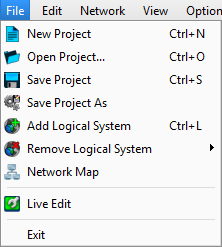
New Project
Displays the New Project Properties dialog. If a configuration file is already open, you will be prompted to either save or discard the current configuration data. You may also use keyboard shortcut CTRL & N.
Open Project...
Displays the Launch Project dialog. You may also use keyboard shortcut CTRL & O.
Save Project
Saves the current configuration. You may also use keyboard shortcut CTRL & S
Note: If the current configuration has never been saved, the "Save Configuration" dialog displays for specification of the file name and directory.
Save Project As...
Displays the Save Configuration dialog for specification of the file name and directory.
Add Logical System
Displays the Add Logical System dialog for specification of the Logical System Name. You may also use keyboard shortcut CTRL & L.
Tip: When adding a logical system to a configuration, the view that is in focus (World View or other Logical System) will be the parent logical system. The parent logical system is identified in the Add Logical System dialog.
Remove Logical System
Displays a fly-out menu for selection of the logical system you want to remove from the configuration. When the logical system is selected, a dialog displays for confirmation of the selection. Resolve the dialog by selecting either Yes or No.
Network Map
Performs a Network Map. Reference Network Map for more information.
Live Edit
Toggles the configuration in and out of Live Edit mode when the host computer is connected to a networked system.